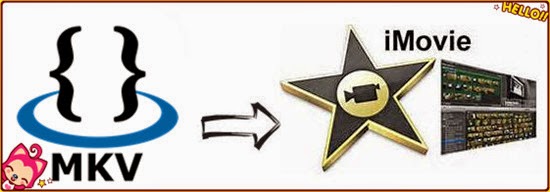
Q1: Can iMovie 11/10/9 edit MKV files in OS X Yosemite 10.10?
“I have a 1080p MKV file and I want to import MKV to iMovie for editing in OS X Yosemite 10.10. I know MKV won't work with iMove and it needs to be converted to something friendly like Apple InterMediate Codec(AIC). Right now I'm converting the MKV using Perian in Quicktime but it's taking an extremely long time. It's been 15 hours and it's only halfway through. I was wondering if there was something like that available for converting MKV to iMovie so that I don't have to re-encode. Any suggestions?”
Q2: How can I use MKV videos in iMovie 10?
“I’ve some videos in .mkv extension and I’d like to edit some scenes in iMovie studio. Is it possible? How to?”
As we all know, MKV (Matroska Video), as an open and free container format is not so compatible with NLEs including iMovie, though it is able to keep diverse video, audio, and subtitle components in just one file and has ability to let users enjoy high definition videos at home easily. Since iMovie 11/10/9 only imports MP4, MOV, M4V files that are encoded with MPEG-4/AAC or H.264/AAC data, if the MP4, MOV, M4V files are not encoded with iMovie support codec and if files are in MKV, FLV, AVCHD MTS, MXF, XAVC other than MP4, MOV or M4V format, iMovie 11/10/9 will refuse to import.
According to other users' experience and my own testing, Pavtube Video Converter for Mac is highly recommended here which can achieve your goal for converting MKV to AIC MOV for iMovie editing without quality loss.This following parts introduce an easy step-by-step guide on how to import and convert MKV to iMovie 11/10/9 for editing on Mac.


Step-by-step guide on how to import and convert MKV to iMovie 11/10/9 for editing:
Step 1: When you download and install the Mac Video Converter, open the main interface and choose the “Add video” to load you MKV videos in. For the multiple video clips we can hit the “Add from folder” button.

Step 2: Click the “Format” bar to get the drop-down menu and you can get “iMovie and Final Cut Express>>Apple InterMediate Codec (AIC) (*.mov)” as the best output format.

Step 3: Click “Settings” button to customize the output video and audio settings by yourself. But if you are not good at it, you’d better use the default parameters, they will ensure you a good balance between file size and image quality basically. You can change the resolution, bit rate, frame rate as you need.
Step 4: Now, click “Convert” and let it go. The Mac Video Converter supports batch conversion. So if you have lots of MKV videos to convert, check “Shut down computer after conversion” and you can go away without keeping an eye on it.
Conclusion: Once the conversion process shows in 100%, click “Open” to get the output videos. Create a project and start editing MKV in iMovie 11/10/9 with light speed.
Further Reading:
- Upload iMovie Videos to YouTube, Vimeo, Facebook: Many users would like to share their home-made videos from iMovie on YouTube, Vimeo or Facebook, but they usually encounter many problems.
- Watch MKV Movies on Samsung Galaxy S6/S6 Edge/S5/S4/S3?: From the original ways, should I need to convert MKV to suitable ones like MP4 in order to watch MKV files smoothly on Galaxy S6?
- How to Play MKV, AVI, VOB, FLV, MOV on Sony Xperia Series Tablets?: This article shows you how to convert to MKV/VOB/AVI Sony Xperia tablets playable video format for watching with the best Xperia tablet video converter.