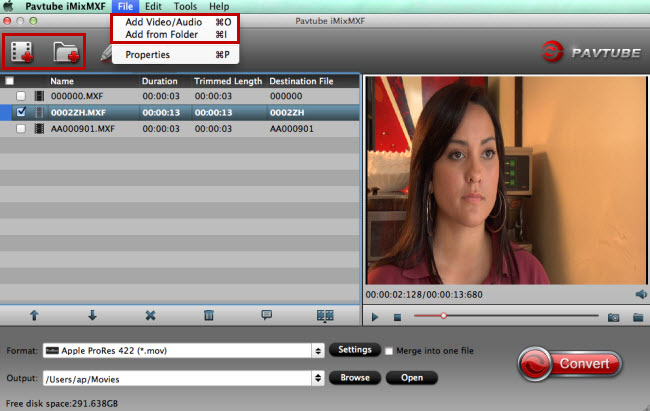Although AVI is listed as one of the supported formats by Sony Vegas Pro. When you import AVI to Sony Vegas, you may come across lots of problems, such as nothing shows up on the screen, or there is only image or you only get sound in Sony Vegas Pro:
When ever i try to click and drag a avi file in to Vegas i get a no entry sign and it wont allow me to import it. then when i go to Vegas and press import and find the file and import it says "warning an error occurred whilst opining one or more files" and i cant work out what is going on.
"I'm new to Sony Vegas just saying. When i drag my avi file (which came from the ingame recorder) it comes up with a message of *none of the files dropped on vegas pro could be opened*."
AVI is a multimedia container format which may carry audio/visual data inside in virtually any compression scheme, including Full Frame (Uncompressed), Intel Real Time (Indeo), Cinepak, Motion JPEG, Editable MPEG, VDOWave, ClearVideo / RealVideo, QPEG, and MPEG-4 Video.
An easy way to understand this, is to imagine that an AVI video file is like a book. If the book (video container) is printed in English, then English is the language (video codec) you need to know and understand in order to read the book. However, if the book (video container) is written in an exotic language (less common video codec) that not many people speak/understand, then most people wont be able to read it. Which means you will have to translate (convert the video codec) into a language/codec you can understand before you can use it and import into your video editing program.
In order to successfully import, open and edit all kinds of AVI in Sony Vegas, we had better convert it to Vegas more friendly video format like MPEG-2 or WMV. If you temporarily have no idea about what to do, you can take Pavtube Video Converter (Best Video Converter Review) into consideration which is able to convert all kind of the AVI files in different codecs into MPEG-2 or WMV for Sony Vegas. The conversion is darn easy to be finished with only three clicks without loss of video quality.
Also with it you can adjust video and audio parameters, including the Bitrate of Video and Audio, the Codec of Video and Audio, Video Size, Sample Rate, Frame Rate, Audio Channels... make it more suitable for the Sony Vegas or other NLEs.
Besides Sony Vegas, this program can help you convert then import AVI video to Adobe Premiere Pro, Premeire Element, Windows Movie Maker, DaVinci Resolve and more NLEs.
The trail-before-purchase is supported, just feel free to try it:


If you are running on Mac, and have the issue to import and edit AVI files with Final Cut Pro 7 / X, FCE, Avid Media Composer, Adobe After Effects, etc. please get the Mac Version.
Warm tip: The conversion speed is very fast because it supports batch conversion and NVIDIA CUDA & ATI Stream (AMD APP) acceleration technologies. It converts multiple video clips at the same time, moreover it can shut down computer after the process is complete, so run the app overnight and you could enjoy the created videos next morning when you are up.
How to Convert and Import All AVI Files to Sony Vegas Pro
Step 1. Click the button “File” to add AVI files (or directly drag and drop your files) to the Converter.

Tips: When the AVI files are loaded to the Pavtube Video Converter, you can view the videos from the Preview window. Simply select an item and click the “Play” button. When the video is playing, you are allowed to take snapshoot.
Step 2. From "Format" drop-down list, select to out "Adobe Premiere/Sony... "> "MPEG-2 (*.mpg)" format for editing with Sony Vegas Pro.

Step 3. You can click “settings” to adjust the output parameters, like resolution, bitrate, etc. Don't forget the balance between video quality and size.

Step 4. Last, click the "Convert" button to start AVI to Sony Vegas Pro conversion.
That's all you are required to do. In fact, this video converter can help you do more.
Once the conversion completes, you can click "Open" button to get the generated MPEG-2 files for Sony Vegas Pro easily. Then, it would be easy for importing and editing AVI files with Sony Vegas Pro.
Related program:
Pavtube HD Video Converter / Mac Version: It is designed for converting HD videos from HD camcorders or DVs (like JVC, Panasonic, Sony and Cannon), non-protected HD or movies, DVR files (*.tivo) to other file types for playback on popular media devices like Apple TV, PS3, Xobx, Xobx360, WD TV HD Player.
Pavtube Media Magician / Mac Version: A nice camcorder assistant manager, lossless camcorder video joiner, MTS/ M2TS/ MXF/ MOV/ MKV/ TiVo/ WMV/ AVI/ MPG converter and editor. Meamwhile it supported upload edited video to YouTube directly.
Read More: