Get in trouble when importing vob videos to iMovie? Files with VOB in the folder are just grayed out? How to solve the problem?
Summary: If you are failed in putting VOB files into iMovie, I suggest you to read this article to get some help. This guide is written to help you learn how to transcode VOB to MOV for iMovie. I search the following issue from Apple forum. Failure of editing VOB files in iMovie must be a common phenomenon that exists in our daily life. Absolutely, it’s not the only one.

“I'm running 10.9.5 an iMovie 10.0.5. I have a DVD of video that I created and I want to bring it into iMovie. I've tried a couple of recommended solutions, i.e. Steamclip and MacX Quicktime Converter, but I get a message saying they can't be used because the developer hasn't been approved...or something of that nature.”
Why do we get errors from iMovie when importing VOB files to it? It is important to note that VOB is the core format of files in DVD. It isn’t the format that iMovie supported as same as other NLEs like After Effetcs, etc. No denying that iMovie gives us a wonderful experience. With iMovie, we can do film editing with its strong functions and share them with our friends. iMovie brings us far more than happiness. That’s why people want to put VOB or other videos to iMovie for nice enjoyment.
Since iMovie has no ability of working VOB files, here we highly recommend the professional converting tool calledPavtube Video Converter for Mac for you guys. (For Windows version?) By means of converting with this product, putting VOB files to iMovie is not a difficulty any more. There is no need to worry about the output quality. The result would be attractive no matter in video output or audio output. You can download our product from the official website and try the trial version first.
Guide: Let’s see how to put VOB files to iMovie 11 on Yosemite.
Step 1: Import your videos
Download our product Video Converter for Mac (Video Converter is for Windows users) and install it. Then, open the interface. Put your videos into Video Converter for Mac by drag and drop. Or you can click “Add from Folder” to add a few files at one time. It depends.
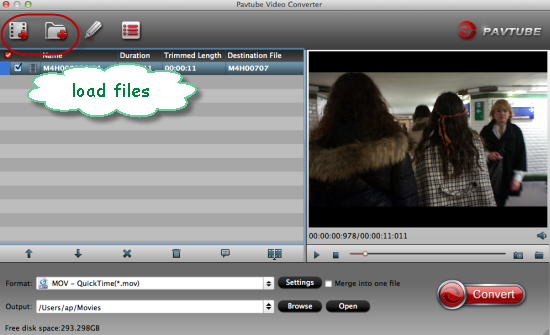
Step 2: Select the output format
Click the drop-down button on the right side of the “Format” button to select iMovie/Final Cut Express>>Apple InterMediate Codec (AIC) (*.mov) as the output format. The output format is designed for iMovie 11 specially.
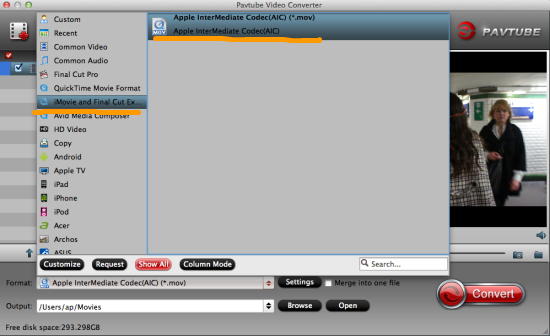
Optional function: you can also set video resolution in the ‘Settings' button, frame rate, bit rate, codec and so on. Would you like to have a try?
Step 3: Start your conversion work?
Click the “Convert” button at the bottom right corner on the main interface. After the conversion finished, the output files can be put into iMovie 11 easily without any incompatibility issues. For Windows users, operation steps mentioned above are the same.
Notes: For those who wanna convert and import VOB files in Final Cut Pro, Avid Media Composer, Adobe Premiere Pro, just apply to this VOB Video Converter and choose the right output on the output list. Go ahead and have a try!
More: