PluralEyes can synchronize a mixture of video and audio formats in a project. Footage from a wide variety of cameras and audio recording devices is supported. It is often helpful, but not required, for devices to have accurate time-of-day settings. Timecode recording is not necessary. If you attempt to add media file types that are incompatible, you will get a warning pop up at the top of the PluralEyes window. Take MXF as an example, though Pluraleyes support MXF, but you will still encounter some issues when importing MXF to Pluraleyes due to the MXF codec or other reasons.
So if you also have some problems importing and editing MXF with Pluraleyes 3.5/4, you can try converting MXF files to Pluraleyes supported formats and give it a whirl. Many users never had issues importing to PluralEyes and syncing with footages.
First you need to download Pavtube MXF Converter for Mac, an easy-to-use yet powerful high-quality MXF converter and editor (add subtitles to MXF, merge/split MXF etc) which is compatible with any Mac OS system. With this MXF to Pluraleyes converter, you can convert MXF (including Canon MXF) to Pluraleyes 3.5/4 friendly formats like MOV, WMV etc. Now I can use it to effortlessly transcode MXF to MOV/WMV for editing with PluralEyes. (read review)
PS: If you want to convert AVCHD MTS to Pluraleyes formats for editing, you can also try - Pavtube MTS/M2TS Converter.
Free download the MXF to Pluraleyes converter:


Other Download:
- Pavtube old official address: http://www.pavtube.com/mxf-converter-mac/
- AppStore Download: https://itunes.apple.com/us/app/pavtube-mxf-converter/id502807634?mt=12
- Cnet Download: http://download.cnet.com/Pavtube-MXF-Converter/3000-2194_4-76177789.html
Check out the video below for a step-by-step guide on how to import MXF video into PluralEyes
Step 1. Add MXF videos
Install and run the MXF to PluralEyes Converter on your computer, then click "Add Video" button to browse and load your rvideos.
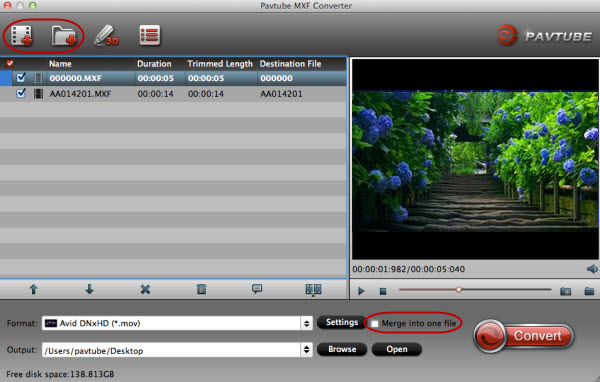
Step 2. Click "Format" bar and choose a proper target format
a.If you are working with PulralEyes on Mac, you’re suggested selecting "Final Cut Pro >> Apple ProRes 422 (*.mov)" as output format for using MXF in PluralEyes with natively supported video codec.

b. For who are running on Windows with PulralEyes, HD Video -->WMV HD(*.wmv) on the dropdown menu is recommended.
Step 3. Click the "Convert" button on the main interface and the software will start to convert MXF to Pluraleyes friendly video formats immediately. When the conversion finishes, click "Open" to find the converted video files. Then you can effortless transfer the video files to Pluraleyes for editing.
Read More:
- MXF to Windows Movie Maker
- MXF to MOV
- MXF to Premiere Pro
- MXF to QuckTime
- MXF to iMovie
- MXF to ProRes
Related Software:
Pavtube HD Video Converter for Mac: Professional HD Video converter for converting HD Videos on Mac, provides the perfect solution to convert HD video to any HD/SD video format like MXF, AVCHD MTS/M2TS/TS, H.265, AVI, MOV, MP4, MPEG, FLV, MKV, WebM, M4V, etc. and vice versa on Mac. Running perfectly on Mac OS X Snow Leopard/Lion/Mountain Lion/Mavericks/Yosemite/El Capitan/macOS Sierra.
Pavtube Video Converter for Mac is blazing professional video conversion software, enabling you to convert any video formats like H.265, MP4, MOV, MTS, M2TS, TS, MPEG, FLV, AVI, MKV and more 300+ formats or YouTube/Vimeo/Facebook video, to 4K/HD 1080P video. It possesses high compatibility with portable iPhone, iPad, Apple TV, QuickTime, PS4, PS3 etc.