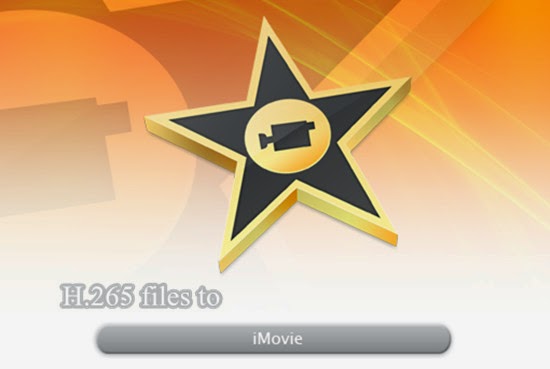
“When is full support for H.265 going to be implemented into iMovie? I want to buy the Samsung NX500 4K camera that will be out this month. Only $799 with kit lense and most of the NX1 capabilities.”
“The H.265 codec and its lack of compatibility with the Apple ecosystem is one of the primary reasons I selected the Panasonic GH4 over the Samsung NX1 for 4k video. I've read that many people expect Apple to implement H.265 in its video applications sooner rather than later because H.265 is the codec used for Face time already; however, I did not want to deal with the trans coding hassles in the interim. Also, just because Apple embraces a codec for one medium does not mean that they will embrace it for another.”
iMovie is a Mac OS X or iOS based video editing software application created by Apple Inc. iMovie supports multiple video formats and allows you to create projects that are tailored to your specific video format. You can use the following formats in iMovie: DV, HDV, AVCHD, Apple Intermediate Codec, Apple Animation Codec, Motion JPEG/A, iFrame, H.264, some, but not all, varieties of MP4, MOV. As .mov or .mov is a container, if it contains video codec in one of the above, it will import to iMovie, or it will fail to import to iMovie.
What if you have video files which are incompatible with iMovie, such as importing H.265 files to iMovie for editing. Is it possible that to add those unsupported video files to iMovie for editing? Of course you can! As long as you depend on Pavtube Video Converter for Mac, which is an all-in-one Mac Video Converter. With the recent upgraded version 4.8.5.1, it can also decode and encode the H.265/HEVC videos so nicely.


How to convert H.265 files to iMovie best supported format for further editing?
Step 1: Click “Add video” icon to load your source H.265 files to the main interface. Or you can directly drag&drop H.265 files into program.

Step 2: When you come to the output list, just click “Format” bar to determine output format. Follow “iMovie and Final Cut Express” and select “Apple InterMediate Codec (AIC) (*.mov)” as the output format.

Additional Tips:
Click the “Effect” button to open the Video Edit window to achieve editing H.265 files like trim, crop, image, watermark, effect, subtitles and rotate and etc. in the corresponding editing pane.
Click the “Setting…” button to open the Advanced Settings window to adjust the output video codec, resolution, bitrates, frame rate, aspect ratio, audio codec, channel, volume and etc in the advanced tab.
Step 3: Go back to the main interface if you have finished all the preparation work. Here just hit the “Convert” button and we can easily get the work started.
Conclusion: After conversion, you can get the encoded file under “Open” panel. When you finished transferring H.265 files to iMovie, we can enjoy editing the videos so nicely. Good news! All users can enjoy 30% discount from May 4th to May 6th after the upgraded days! Come on!
Further Reading:
- Import Sony XAVC MXF to Premiere Pro CC on Mac Yosemite: XAVC is a recording format that was introduced by Sony. XAVC can support 4K resolution (4096 x 2160 and 3840 x 2160) at up to 60 frames per second.
- Import Samsung NX1 H.265 to FCP X on Mac Yosemite: Samsung NX1 H.265 to FCP X—That’s the hot discussion topic as soon as the H.265/HEVC codec comes out.
- Reviewed: Best H.265/HEVC Video Decoder on Mac OS X Systems: Are you still confused with the H.265/HEVC recordings on Mac? No good measures of watching H.265/HEVC videos smoothly to enjoy the high quality?