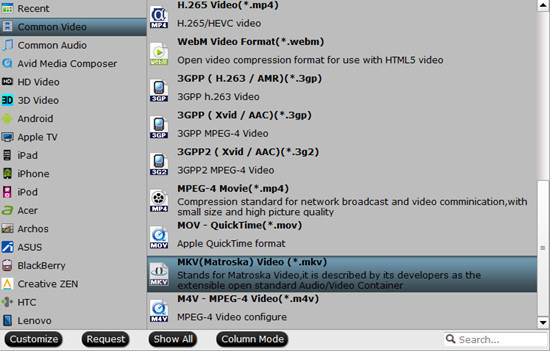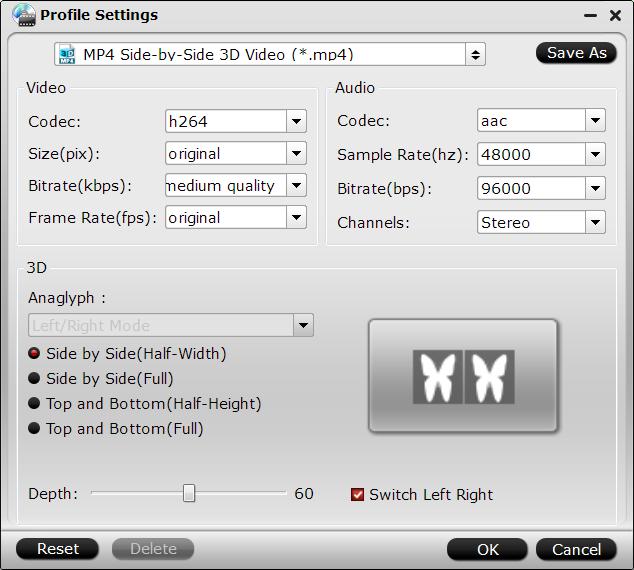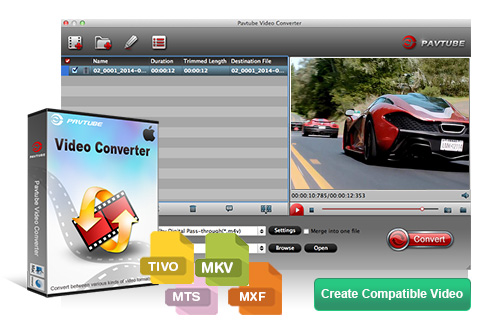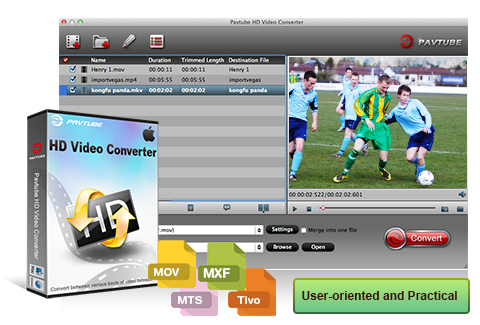How to import MOV files(from Apple Quicktime, iPhone video, 4k from camera) into Avid Media Composer for editing without problems. Well, although Avid claimed it supports MOV, it indicate the Avid DNxHD codec .*mov. For other codec, such as the Quicktime, iPhone video, 4k from camera .*mov files, how to import into Avid Media Composer for editing?

QuickTime MOV vs Avid Media Composer
To import QuickTime MOV files to Avid Media Composer, you will need a QuickTime AMA Plug-in, which is automatically installed when you first install your Avid editing software. The QuickTime AMA Plug-in is designed to read any Quicktime movie that will play in the QuickTime Player, however, some uncommon movies may not be supported. And the QuickTime files supported by QuickTime AMA Plug-in must meet the following specifications:
1)The QuickTime movie must contain video using only a single codec, if your timeline contains shots that use different codec, the resulting export will be mixed media and will not AMA link. If you timeline uses a single codec only, then a same as source export will create a movie of a single codec type, will will AMA link.
2) The QuickTime audio and video tracks must be the same length.
3)The file contains a maximum of 24 audio tracks.
Therefore, if the QuickTime files you are going to edit with Avid Media Composer do not comply with the above mentioned specifications, you will be not be able to get QuickTime MOV to Media Composer with QuickTime AMA Plug-in.
iPhone .*mov vs Avid Media Composer
As far as we know, the iPhone (including iPhone 6S, iPhone 6S Plus, iPhone 6, iPhone 6 Plus, iPhone 5S, iPhone 5, iPhone 5C, iPhone 4S, etc.) records in MOV files compressed with H.264 codec. The H.264 codec is a final delivery codec; it is not one you want to use for editing in Avid Media Composer. To fix the problem, the easy workaround is transcode iPhone MOV to a more editing-friendly format, such an Avid's DNxHD.
Camera .*mov vs Avid Media Composer
Well, it is good for us to take high quality images and record vivid 4k and full HD videos with a good camera. A camera may include CMOS sensor, AF system, give photographers the best balance of performance, precision and low-light ability, and it mainly encodes footage save as the MOV container format with H.264 codec. According to the different specs of the different camera brands, we usually saw the camcorder users encounter importing issues when attempting to edit MOV footage with Avid Media Composer like import it slowly, and couldn't edit videos smoothly.
All-in-one solution to import .*mov files to Avid Media Composer
To solve this problem, you can transcode QuickTime MOV, iPhone MOV, camera MOV files to Avid Media Composer native support DNxHD codec, which deliveries both high efficiency and quality without compromise. For the .*mov files to DNxHD codec task, we recommended Pavtube HD Video Converter for Mac(read the review) for you. An Avid preset “Avid DNxHD” is included in the converter, you should then be able to import the converted QuickTime MOV, iPhone MOV, camera MOV files into Avid with smooth editing without any trouble.
Besides Avid, this video converter also provides the presets like ProRes for Final Cut Pro, Apple InterMediate Codec(best format) for iMovie and more.
Other Download:
- Pavtube old official address: http://www.pavtube.com/hd-video-converter-mac/
- AppStore Download: https://itunes.apple.com/de/app/pavtube-hd-video-converter/id502792488?mt=12
- Amazon Download: http://www.amazon.com/Pavtube-Video-Converter-Mac-Download/dp/B00QI9GNZS
- Cnet Download: http://download.cnet.com/Pavtube-HD-Video-Converter/3000-2194_4-76177786.html
Download and install Pavtube HD Video Converter on Mac (compatible with Mac OS X 10.11 El Capitan, 10.10 Yosemite, 10.9 Mavericks, 10.8 Mountain Lion, 10.7 Lion, 10.6 Snow Leopard, 10.5 Leopard and lower versions). Run this program, you will find the interface is very brief, this program is very easy to use.
If you are running on Windows, please turn to the alternative Windows version - Pavtube HD Video Converter.
Steps: Convert QuickTime MOV, iPhone MOV, camera MOV to Avid DNxHD
Step 1. Add files.
Click "Add Video" button to load QuickTime MOV, iPhone MOV, camera MOV files files to the program. You can also directly drag the videos files into the program directly.

Step 2. Select output format.
From "Format" drop-down lists, you can select Avid Media Composer preferable editing codec from "Avid Media Composer" > "Avid DNxHD(*.mov)" as the output format.

Tip: If you like, adjust video and audio parameters, including the Bitrate of Video and Audio, the Codec of Video and Audio, Video Size, Sample Rate, Frame Rate, Audio Channels, etc., by clicking the Settings button on the main interface for getting the best quality.

Step 3. Start the conversion.
Finally, simply hit the big Convert button to start converting QuickTime MOV, iPhone MOV, camera MOV files to Avid Media Composer friendly video formats.
Within several minutes, you can find the converted file on your computer by clicking the "Open" button. And then you can import the new(converted) files to Avid Media Composer easily.
Related program:
If you have the camera recorded video in MXF, AVCHD(MTS/M2TS) container or codecs, the list best two MXF Converter / MTS/M2TS Converter should be take into your consideration!
Pavtube MXF Converter / Mac Version: can handle MXF/MXF footage produced by Canon, Sony and Panasonic camcorders and convert MXF video files to various video format supported by popular devices such as iPad Air/4/3, iPhone 5S/5C/5/4S/4, Apple TV 3, Google Nexus, Samsung Galaxy Tab S/3/2, Samsung Galaxy S5/S4/S3, Surface RT/Pro, PS4/PS3, WDTV, etc. >> Import HD MXF for Avid Editing
Pavtube MTS/M2TS Converter / Mac Version:The best AVCHD(MTS/M2TS) converter on the market, which can convert AVCHD(MTS/M2TS) videos and other HD formats to FCP X Apple ProRes codec MOV format, or convert AVCHD(MTS/M2TS) to Avid Media Composer/Adobe Premiere Pro/iMovie native supported video format. >> Convert Sony AVCHD MTS/M2TS clips to DNxHD MOV for Avid
Read More:
- Transcode Panasonic AVCHD MTS to Avid Media Composer DNxHD MOV
- Working with Slow Motion MXF videos in Avid Media Composer
- Edit Panasonic DMC-GH4R 4K in Avid Media Composer
- Sony F55/F5 XAVC 4K videos and Avid Media Composer, Xpress Pro workflow
- Import Panasonic Lumix AVCHD Lite clips to Avid Media Composer with DNxHD MOV Codec